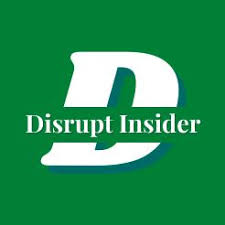Introduction to Number Blocking on iPhone
In the digital age, smartphones have become integral to our daily lives, facilitating communication with friends, family, and colleagues. However, with this convenience comes the unfortunate reality of unwanted calls and messages. Consequently, iPhone users often confront the need to block certain numbers for various reasons. Blocking a number can help protect one’s privacy and provide peace of mind, effectively reducing disturbances from unwanted correspondences.
Numerous scenarios may warrant the decision to block a number on an iPhone. One common reason is the barrage of spam calls. Many individuals find themselves inundated with unsolicited sales pitches or promotional texts, leading them to seek solutions to minimize these interruptions. Additionally, some may face persistent calls or messages from individuals with whom they no longer wish to communicate, such as former acquaintances or ex-partners. In more serious situations, blocking may be a response to harassment or abusive behavior, allowing users to safeguard their well-being and emotional health.
While the act of blocking a number can provide immediate relief, especially in terms of reducing disturbances, it is equally important for users to be aware of how to unblock numbers when necessary. Life circumstances can change, and certain contacts may become relevant again. Therefore, understanding the process of unblocking ensures that users retain control over their communication preferences. This knowledge empowers iPhone users to make informed choices about their interactions, foster safe communication, and mitigate the impact of unwanted contacts in their lives.
Identifying Blocked Numbers on Your iPhone
To manage blocked contacts on your iPhone, it is essential to know how to access the list of numbers that you have previously blocked. This functionality allows users to maintain control over their communication preferences and enhance their overall user experience. To begin, unlock your iPhone and locate the “Settings” app on your home screen. The icon resembles a gear, and it is typically found on the first page of applications.
Once inside the Settings menu, you will need to scroll down to find and tap on the “Phone” option. This section contains various settings pertinent to your calling capabilities as well as options for blocking unwanted communications. After selecting “Phone,” locate the “Blocked Contacts” section, which will display all the numbers currently blocked on your device.
In the Blocked Contacts list, you will see a clear display of the numbers and contacts you have chosen to block. These entries might appear with a specific icon next to them, indicating that they are indeed blocked. Understanding these visual cues is helpful, especially if your list has grown over time. By regularly checking this section, you can manage your blocked numbers more effectively.
If you wish to unblock a number, simply swipe left on the entry you wish to remove from the blocked list, and tap the “Unblock” button that appears. This straightforward step allows you to reverse your blocking actions easily. Additionally, it is a good practice to periodically review your blocked numbers to keep the list relevant and up-to-date.
Step-by-Step Guide to Unblocking a Number
If you find yourself needing to unblock a number on your iPhone, the process is straightforward and can be accomplished in just a few simple steps. Follow this guide to restore communication with a previously blocked contact.
1. **Open Settings**: Start by locating the settings app on your iPhone. This app typically resides on your home screen and is represented by a gear icon.
2. **Select Phone or Messages**: Depending on your preference for managing blocked contacts, tap either “Phone” or “Messages.” Each of these settings will allow you to access the blocked contacts list.
3. **Access Blocked Contacts**: Within the Phone or Messages settings, look for the option titled “Blocked Contacts.” This section lists all the numbers that you have previously blocked. By selecting this, you will be able to view and manage your blocked entries more efficiently.
4. **Choose the Contact to Unblock**: Browse through the list of blocked contacts. When you locate the number you wish to unblock, tap the red minus sign (-) next to that contact.
5. **Confirm Unblocking**: After tapping the minus sign, an option will pop up prompting you to confirm the unblocking action. Simply press “Unblock” to remove the number from your restricted list. This will allow calls, texts, and other communications from this contact to come through again.
6. **Check Your Contacts List**: For verification, you can go back to your regular contacts list and ensure that the unblocked number appears there, confirming that the process has been successful.
By following these steps, you can easily manage your blocked contacts list on your iPhone, ensuring that you remain in control of your communication preferences.
Unblocking Multiple Numbers at Once
iPhone users often seek efficient solutions for managing their contacts, and unblocking multiple numbers at once can be a common concern. Unfortunately, as of the latest iOS versions, Apple does not offer a built-in feature to unblock multiple numbers simultaneously. Users can only unblock phone numbers one at a time, which may be cumbersome for those looking to manage a larger list.
To unblock a number, navigate to the “Settings” app, then tap on “Phone.” From there, select “Blocked Contacts” to view the list of blocked numbers. To unblock, simply tap “Edit” in the upper right corner, and you will see red minus signs next to the blocked numbers. Tap the minus sign next to the number you wish to unblock, and then confirm by selecting “Unblock.” Repeat this process for each number individually. While this method is straightforward, it does require patience when dealing with multiple blocks.
For users who find the task of unblocking multiple contacts tedious, a practical strategy could be to keep a note of which numbers you would like to unblock prior to starting the process. This could streamline your efforts, allowing you to effectively manage your blocked contacts list. However, it is important to note that unblocking a number will restore your ability to receive calls and messages from that number. Be certain of your decision before proceeding, especially if the blocked numbers have been silenced for a reason.
While there is no current option for bulk unblocking, staying updated on iOS updates is advisable, as future enhancements may introduce this sought-after feature. In any case, handling each unblocking one at a time is the current approach available to iPhone users.
What Happens After Unblocking a Number?
Unblocking a number on an iPhone can have significant implications for your communication with that contact. Once you choose to unblock someone, you will regain the ability to receive calls, text messages, and FaceTime requests from that person. This restoration of communication marks the transition back to normalcy in your interaction. It is important to note that once the number is unblocked, all subsequent messages and calls will come through as usual, just as they would from any other contact in your address book.
However, it is essential to understand that unblocking a number will not retrieve any calls or messages that were made or sent during the period the number was blocked. For instance, if the blocked contact attempted to reach you via phone or text while the number was inactive, you will not receive any of those communications retroactively. This means any important messages or missed calls during the blockage will not be available to you after the unblocking process. The iPhone does not store these messages for later retrieval; they are simply lost.
Upon unblocking, you may notice an influx of messages or missed calls from the person if they had tried to reach out to you while blocked. This may lead to immediate communication following the unblocking, which could be an opportunity for reconciliation or further discussion. Additionally, unblocked contacts will be able to reach out through various channels, including FaceTime, which again reopens all lines of communication that were previously closed off. Therefore, unblocking a number effectively reinstates a standard relationship status with that individual, but without a history of previous interactions during the blocking period.
Tips for Managing Blocked and Unblocked Numbers
Managing a contact list effectively is essential for maintaining good communication and minimizing disturbances from unwanted calls or messages. The iPhone offers several features that help users organize their contacts, which can be particularly beneficial when considering which numbers to block or unblock. Users should start by regularly reviewing their contact list, ensuring that entries are current and categorized appropriately. An organized contact list allows for easier decision-making regarding blocking numbers that may no longer serve a positive purpose in your communication channels.
Recognizing when to block or unblock a number is critical. For instance, a contact may initially be troublesome, warranting a block. However, circumstances may change, or the individual may need to be contacted later. Keeping a note of blocked contacts and periodically reassessing their necessity can prevent missed opportunities or important communications. Furthermore, the ‘recent calls’ feature on the iPhone allows users to quickly see if an unblocked number has contacted them again, making it easier to manage their responses effectively.
Utilizing built-in iPhone features can enhance the management of contacts. Leveraging “Do Not Disturb” mode or “Silence Unknown Callers” can further filter communication without necessitating the permanent blocking of numbers. The iPhone also provides a “favorites” list that allows users to prioritize important calls and texts, ensuring that vital contacts are never inadvertently overlooked. Combining these functionalities creates a well-rounded approach to managing both blocked and unblocked numbers.
By implementing these strategies, users can streamline their communication process and maintain a functional and organized contact list. This helps to navigate the complexities of modern communication and ensure that important messages are received without unneeded distractions.
Troubleshooting Common Issues
When attempting to unblock a number on your iPhone, you may encounter several issues that hinder the process. One frequently reported problem is that the number may still appear as blocked, despite following the necessary unblocking steps diligently. This can be frustrating and may lead users to believe that the initial steps were not executed correctly.
To address this issue, begin by verifying that the number is indeed part of the block list. Navigate to the phone settings and check that the specific number is not present under the blocked contacts. If the number appears to be listed, you should attempt the unblocking process again, ensuring you confirm the action properly. It is essential to restart your device after making any changes, as this can help refresh the system and apply any updates required to clear previous settings.
Moreover, technical glitches can occur during the unblocking process due to software bugs or minor system malfunctions. If you still experience problems after following initial troubleshooting steps, consider updating your iPhone’s operating system to the latest version. Updates often contain fixes for known issues, which can improve device performance and resolve any conflicts related to blocking and unblocking contacts.
Another common area of confusion is the different types of block settings available on the iPhone. For example, while you may have blocked a number under the “Phone” settings, that number could still be reaching you through other applications like FaceTime or Messages. Ensure that you review all related settings across different apps to comprehensively manage your block list and effectively unblock the desired contact.
Alternative Ways to Manage Unwanted Calls
Managing unwanted calls is an essential aspect of maintaining a healthy communication experience on your iPhone. While blocking numbers is a straightforward solution, there are alternative methods available to effectively handle unnecessary interruptions. One such method is the use of the Do Not Disturb mode. This feature, when enabled, allows you to silence all incoming calls except for those from your contacts or favorites. This creates a barrier against unsolicited calls while ensuring that you remain reachable to important contacts. You can customize the settings to permit calls from specific groups, thus allowing flexibility in managing your communications.
Another effective strategy involves leveraging third-party applications designed to filter and manage unwanted calls. Numerous apps available on the App Store offer advanced call-blocking features, caller ID functionality, and even spam detection services. These apps utilize databases of known spam numbers to alert you before a call is answered, effectively reducing the frequency of nuisance calls. Users can often customize settings to block calls based on their preferences, increasing the effectiveness of these applications in managing communications effectively.
Service providers also offer carrier services to combat unwanted calls. Many telecommunications companies have developed their own tools to help users identify and block spam calls. These services typically include call filtering and labels that classify incoming calls as potential spam or safe. Utilizing carrier services can provide an additional layer of security against unwanted calls without relying solely on third-party solutions. By activating these carrier features, users can enhance their protection against annoying telemarketers and fraudulent callers.
By employing strategies like Do Not Disturb, utilizing third-party apps, and leveraging carrier services, iPhone users can significantly improve their experience regarding unwanted calls, giving them greater control over their communication landscape.
Conclusion and Final Thoughts
In this guide on how to unblock a number on your iPhone, we explored the essential steps and considerations involved in managing blocked contacts. Understanding how to effectively utilize the blocking and unblocking features available on your iPhone can significantly enhance your communication experience. By following the outlined procedures, users can regain access to important contacts or manage unwanted communications with ease.
The process of unblocking a number is straightforward, allowing you to quickly adjust your communication preferences. Keeping your contacts organized and your interactions meaningful is key to optimizing your device’s functionality. Unblocking a contact can be an essential step when reestablishing communication for personal or professional reasons. It also contributes to maintaining healthy relationships where open channels are necessary.
Moreover, having control over who can and cannot reach you empowers users to create an environment where they can feel safe and comfortable. The iPhone’s blocking feature not only assists in filtering unwanted calls and messages but ensures that users can tailor their communication to suit their personal or work-related needs effectively. Recognizing the power of these features can lead to a more enjoyable user experience, reducing stress associated with unsolicited contact.
In summary, taking the time to learn how to manage blocked contacts can substantially benefit your interaction dynamics. Whether you seek to reinstate communication with someone or wish to maintain boundaries, the ability to unblock a number empowers you to manage your preferences. Embracing these tools ensures you have the ultimate say in your communication landscape, promoting a better user experience that aligns with your needs and lifestyle.